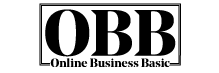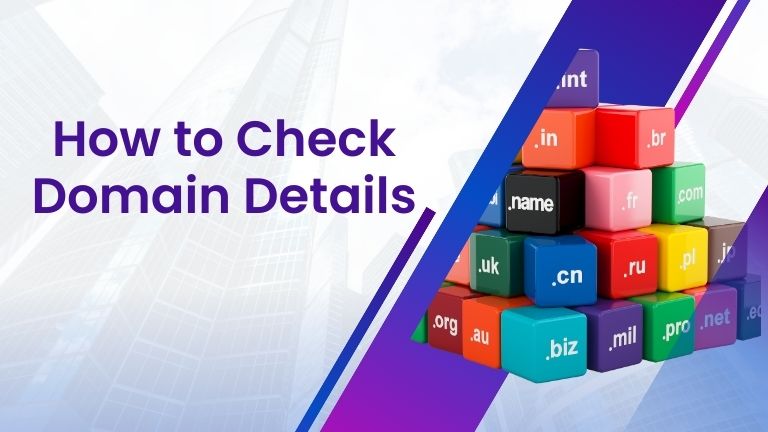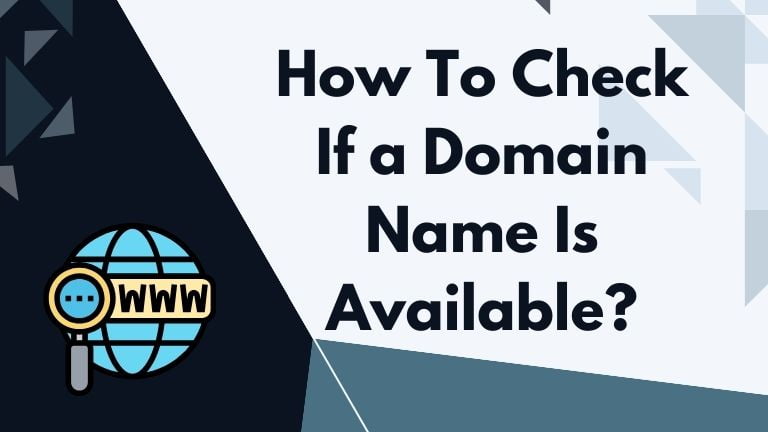Have you selected a domain name but are suspicious about its past and don’t know how to check domain name history? You are in the right place. This article will take you through all the necessary steps to do some due diligence in your domain.
How to Check Domain Name History
Let’s take a scenario. You want to start an online business and seek a great domain name. After searching for a while, you have found the perfect domain name—short, memorable, brandable, and most importantly, with a .com extension.
Now, you are excited to buy it, but suddenly, you get suspicious about the domain’s previous ownership.
A question might be scratching your mind: what if the previous owner had done something wrong with this domain, or does it have a questionable past? So, you decided to go the extra mile to find out how to check domain history.
Well, this post is your answer. It will clear your suspicions and help you buy a clean, high-authority domain name.
What Kind of Problematic History can A Domain Name have?
Penalized Domain with Black Hat SEO
SEO stands for Search Engine Optimization. It refers to building backlinks for your website. The more links your domain has, the more likely search engines will rank your site. Many domain owners try to manipulate this tactic by building hundreds of low-quality backlinks to get a higher ranking.
In the long run, this strategy often backfires because Google can identify spam links and penalize the domain by lowering ranks or, even worse, deindexing the whole site.
If that happens, the owner will leave the domain and not renew it, which is how it ends up with the new owner. So, you need to investigate whether this domain has previously been registered and, if yes, whether the owner practiced black hat SEO or if the site is penalized or not.
Adult or Questionable Content
Suppose you have selected a perfect domain name for your business. The name is related to ecommerce or online business. It always comes to mind that the previous owner posted adult or casino content. The name is not related, but it could happen.
You may think that this happened in the past, but it could impact your current business. Other adult-related sites might link to this domain and send traffic to your newly registered website, which is expecting different content.
Also, your domain might be on filtering blocklists. If this happens because of adult content, it will take a lot of time to recover, even though it happened in the past. That’s why you need to check the domain background.
What Types of Domain History Do You Need to Check?
- You need to find the domain ownership history, such as how often your domain name has been registered.
However, when you choose an available domain, it could be a fresh name. That means nobody hasn’t registered yet, but the chance is slight.
Most of the available domains are expired names; some were registered many times and dropped, whereas others were bought a few times.
Typically, if a domain has been bought too many times, it could be a sign that it is a bad one.
- You need to find out what content your domain has published before. Was it adult or casino-related? Was it Japanese or other foreign content?
- Check out how many backlinks it still has. Usually, the higher number is better. However, you should wait to register if it got thousands of them from low-quality, spam, or adult sites.
- Is it still on Google? How many posts are Google indexed?
I will use tools and examples to show you how to check all four criteria. First, let’s find out how to check the domain DNS record.
How to Check Domain Ownership History
If you want to know whether your selected domain was registered before, you need to check its DNS or WHOIS history. Many websites record the DNS history of millions of expired domains.
The DNS record reveals how often the domain was registered, dropped, and deleted to determine your domain health. If a domain was registered too many times before, it might be used for something fishy or is not a good name.
Now, I will use CompleteDNS.com to check ownership history. This is a great site; I have been using it for years to check domain DNS records.
CompleteDNS.com researches domain nameserver changes and drops. It has tracked nameserver changes for more than 14 years and shows detailed answers, such as when the domain is registered, when the nameserver is created, who the hosting provider is, when the domain is dropped, and change logs.
CompleteDNS has been tracking DNS changes since 2002 and has recorded more than 2.2 billion changes. It also updates daily to provide fresh and accurate data.
It offers free and premium services. You can check DNS records for three domains for free daily. I will show you how to use this tool to check a domain history.
Step 1: Go to Lean Domain Search or Expired Domains and choose a domain name.
Step 2: I searched ExpiredDomains.net with the keyword “Domain” and found “CyberDomainSeller.com.”

Step 3: Copy the domain name and go to CompleteDNS.com to find the DNS record.
Step 4: Click “Try it out” or “Try demo” and paste the domain name.

Step 5: Here is the detailed history of the “CyberDomainSeller.com” domain.


Step 6: The report shows that CompleteDNS.com tracked CyberDomainSeller.com in 2002, though the domain first surfaced in 2000.
The first nameservers were ns49.wordlnic.com and ns50.worldnic.com. This means the domain is not new; instead, it is one of the oldest domains on the Internet.
From 2002 to 2018, CyberDomainSeller.com has yet to be dropped and parked. In 2018, however, this domain was dropped, and the nameservers were removed.
Since 2018, CyberDomainSeller.com has been available, but people have yet to register for it.
Now you know that this domain has a long history and that its owner has used it for many years. So, you need to check further what kinds of content it published, how many backlinks it has, and what the spam score is. Let’s delve into further investigations.
How to Check Domain Content History
In most cases, it doesn’t matter how many times a domain has been registered; what matters is the content type posted.
Different owners could use the domain for different reasons, and some could post completely unrelated content, like adult content.
The worst case is that Google might still index some of the posts. I saw a few domains post 100 related content, whereas some of them posted Japanese or adult content, though the domain is related to internet marketing.
Here, I will show you how to check what kinds of content an expired domain posted previously and what to do next.
I will use the Web Archive to check the website content. Wayback Machine, also known as Internet Archive, has been building a digital library of internet websites.
Simply put, Web Archive allows you to see the content of any deleted websites by date. Let’s check domain content using Web Archive in step-by-step instructions.
I will use the “CyberDomainSeller.com” domain that I chose from ExpiredDomains.net.
Step 1: Go to web.archive.org.

Step 2: Type your domain name. I searched “CyberDomainSeller.com” and got this result.

Step 3: The Wayback Machine first tracked “CyberDomainSeller.com” in mid-2010 and last tracked it in 2018. Each vertical bar represents a content archive or record by date.
Step 4: Click any bar by the date you want to see your domain’s content archive.
For example, I wanted to see what kind of content “CyberDomainSeller.com” posted in 2011. So, I clicked the bar in 2011 and saw that the Web Archive saved content on January 31, 2011.
Step 5: Click the date. For my domain, I click “31” January and go to 1 snap it saved. This is the result I got.

It seems a company called KESSLER International owned this domain and just published 1 page. Well, that’s not a problem at all.

Step 6: Click the arrow sign at the upper right corner to see the content of May 2013, the following saved pages of this domain.
You can go back and click the bar of 2013 and get the same result. Well, the result is the same. It’s just a home page.

Step 7: Repeat step 6 until you check the last archive. In my case, I found that CyberDomainSeller.com was owned by the same company until September 2018, when it dropped.
So, I found that the previous owner just brought and held the domain and published only one page. It is a clean domain you can buy.
However, you need to check for bad or spam backlinks. Let’s check out the domain’s backlink history.
How to Check the Backlink History of a Domain Name
Backlinks are like double-edged swords. They can help you rank higher or deindex your site. Many websites with high-quality content get penalized or outranked for backlinks—more specifically, spam links.
Google clearly instructed that you only need natural and authoritative links, not a bunch of low-quality or auto links. If Google penalized your site, it would take a long time to recover.
Many people prefer expired domains because they already have authority and backlinks. However, if the backlinks were obtained in the blackhat method, it would be impossible to rank with new content.
That’s why you need to check the quality of the inbound links. Here, I will show you how to use Moz.com to check a domain’s number and quality of backlinks.
Moz.com is an all-in-one SEO tool kit that allows you to analyze backlink history and quality. It provides a quality score called spam score.
Step 1: Go to Moz.com and log in. Create an account if you don’t have any.

Step 2: Type your domain name. For example, I searched for “CyberDomainSeller.com.”

Step 3: This domain has no backlinks yet.
Step 4: To view the backlink profile, click the “Inbound links” button in the left menu.
Step 5: Analyze each backlink source to verify their quality.
If you find that your domain has no backlinks or spam score, you can register it. Now, let’s check whether the domain is on Google and, if so, how many posts it has.
How to check the Index History of a Domain
When a domain is deleted, Google usually deindexes the content over time. However, sometimes Google keeps the content if it is high quality and already indexed.
You need to check how many pages are on Google. If you find a few posts, you can either redirect them to the home page or publish new posts with the same URLs.
Step 1: Go to Google.com and type your domain name.
Step 2: In my case, I typed “CyberDomainSeller.com” and found this result.

Step 3: It looks like this domain is not indexed in Google.
More about Domain Name:
Verdict
If your selected domain didn’t publish any adult or foreign content, didn’t have spam links, and no index on Google, you can register it. Also, choose a better register that offers identity protection.